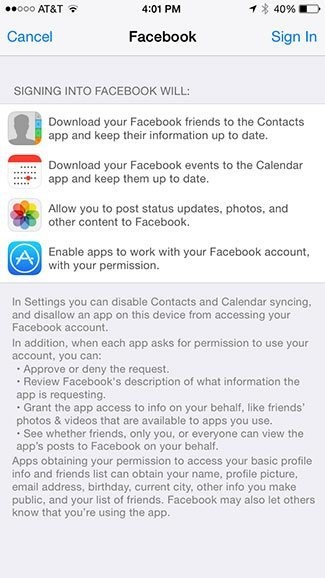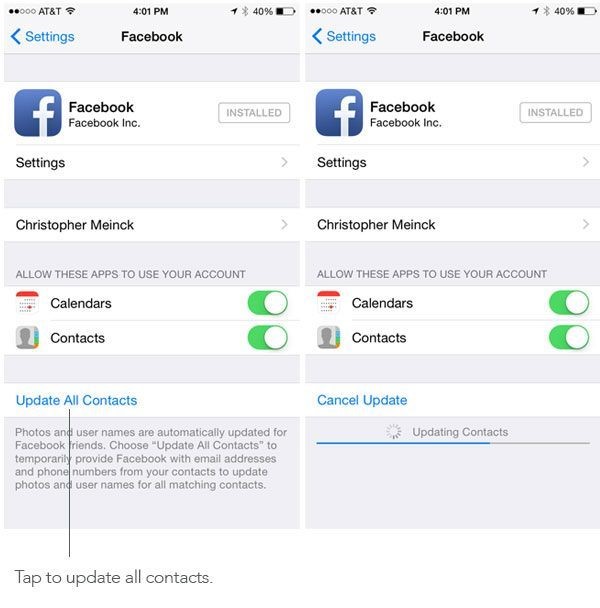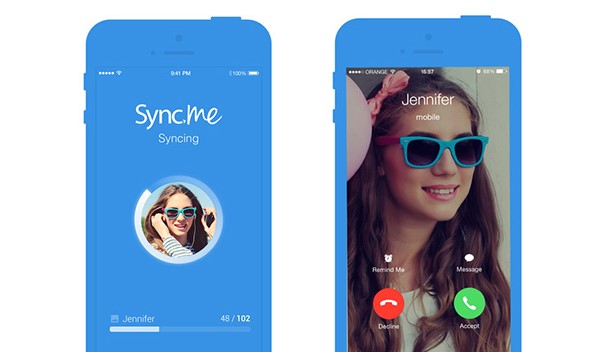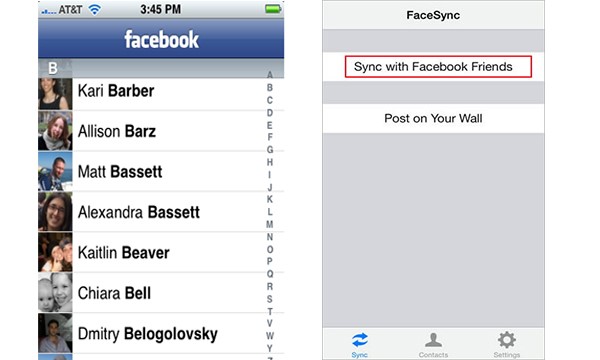Contacts are of great importance since the smartphone is always your communication hub. Facebook contacts are essential to many users. Are you the type that wonders "how do I sync my Facebook contacts to my iPhone?"
Facebook contacts are the friends you have on your Facebook friend list. It is important you have your Facebook contacts synced to your iPhone as it makes it easier for you to access and be in touch with your friends on Facebook without having to go through long process. For many people, Facebook is a great way to keep in touch with friends and family, not to mention the fervent sharing of the latest viral videos. Outside of calling all your friends, it also happens to be a great way to get the latest address information, phone number, birthday and more. Calling all your friends and manually entering this information isn’t exactly a time friendly pursuit. If you are thinking how to sync Facebook contacts with iPhone, you will be pleased to know that the entire process only takes a matter of minutes.
To sync Facebook contacts to iPhone, there are two methods; one is to use the settings on your iPhone and the other is to turn to some apps for help. In this post, I will be showing you how to sync Facebook contacts with iPhone by using two ways in details. Please follow on.
Method 1. How to Sync Facebook Contacts to iPhone via Settings
By signing in your Facebook account on your iPhone, you can easily sync Facebook contacts with iPhone. Calendars can also be synced too. Now, follow the easy steps below.
Step 1. The first thing we need to do is to login to Facebook, but we want to do this through the settings panel in iOS. Open Settings> Facebook.
Stер 2. If you are not logged in yet, enter your Facebook login information which consists your email address and the password you use to login to Facebook.
By default, signing into Facebook gives them permission to "Download your Facebook friends to the Contacts app and keep their information up to date."
Stер 3. You will notice the contacts app is switched to ON and you have the option to Update All Contacts. For those who were already logged in, you will want to switch Contacts to the ON position.
You will see a mеѕѕаgе that rеаdѕ: Photos and user names are automatically updated for Facebook friends. Choose “Update All Contacts” to temporally provide Facebook with email addresses and phone numbers from your contacts to update photos and usernames for all matching contacts.
Stер 4. Click on Update All Contacts to sync your Facebook contacts with iPhone. You will start to see a progress bar that alerts you of what is happening. It should take a minute or two to complete. If you are a popular person, maybe a bit more.
To check that it is completed successfully, navigate to your Contacts app. If you cannot locate it, press the Home button, swipe down to bring up spotlight search and type Contacts to find it. You should see all of your Facebook friends in your contacts. If they were previously among your contacts, the information from Facebook will update the existing contact and their account name is also listed.
At any time, you can press update to repeat the process. It will not duplicate your contacts, but will check for new contacts that might have not been synced to your iPhone.
Tip: If a contact has the incorrect photo or Facebook account, try repeating the syncing process. As a last resort, you can also manually edit the contact. Open the contact and tap on ‘Edit’. Scroll down to Facebook and swipe left. Tap on delete to remove the association. You will also need to remove their photo, as this is often left behind.
While in theory, the idea of having updated contact information sounds great, it can create a number of contacts that might be worthy of that position in your iPhone. Let us face it. We all have the "friend" on Facebook who we wouldn’t call in well ever. At any point, you can turn off the sync, but switching the preference to OFF. The trouble here is that your Contacts are forever tainted by the merging of your Facebook friends and the Contacts app on your iPhone. Depending on your setup, these could be syncing to iCloud, your iPad and Macs.
Method 2. Top 3 Facebook Contacts Syncing App for iPhone
Apart from syncing Facebook contacts to iPhone via Settings, you could also take advantage of some Facebook contacts syncing apps to finish the task without limits. Here we would like to introduce to you three kinds of apps that help sync Facebook contacts with iPhone in the following guide.
1. Sync.ME
Sync.ME for Facebook, LinkedIn & Google+ Contacts is a user-friendly iPhone application, which enables users to sync contacts, including photos and detailed information from Facebook, LinkedIn and Google+ to iPhone with ease.
2. Cоntасtѕ XL
ContactsXL is also a full-featured contacts manager app, which allows users to sync Facebook contacts, including profile picture and phone number. Besides, the app is smart to recognize and remove duplicate contacts.
3. FaceSync
As its name indicates, FaceSync is designed to sync Facebook contacts. This app can help sync almost information of a contact, like a phone number, contact profile picture, company, birthday and so on.
The process of syncing Facebook contacts to iPhone is easily accomplished in a few steps. The advantages are numerous in that you will always have the most up-to-date information and it can be accomplished with very little effort. Turning off the feature is easy, but you cannot easily reverse the influx of Facebook friends into your Contacts. After you sync Facebook contacts to iPhone with the above methods, you could also use a iPhone contacts manager, Leawo iTransfer, to manage your iPhone contacts with ease, like transferring iPhone contacts to computer, exporting contacts as CSV or VCF file, grouping your iPhone contacts, etc.