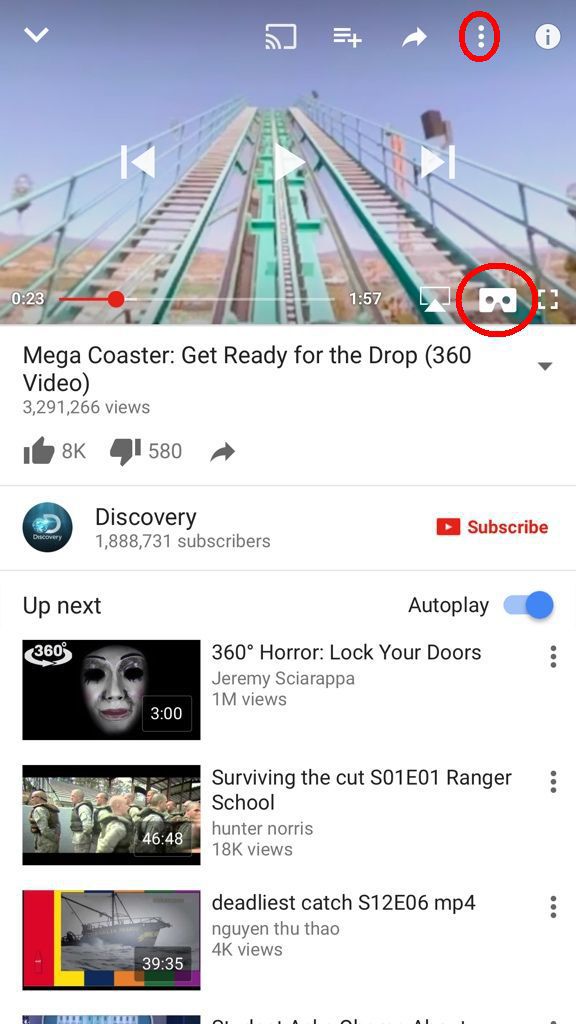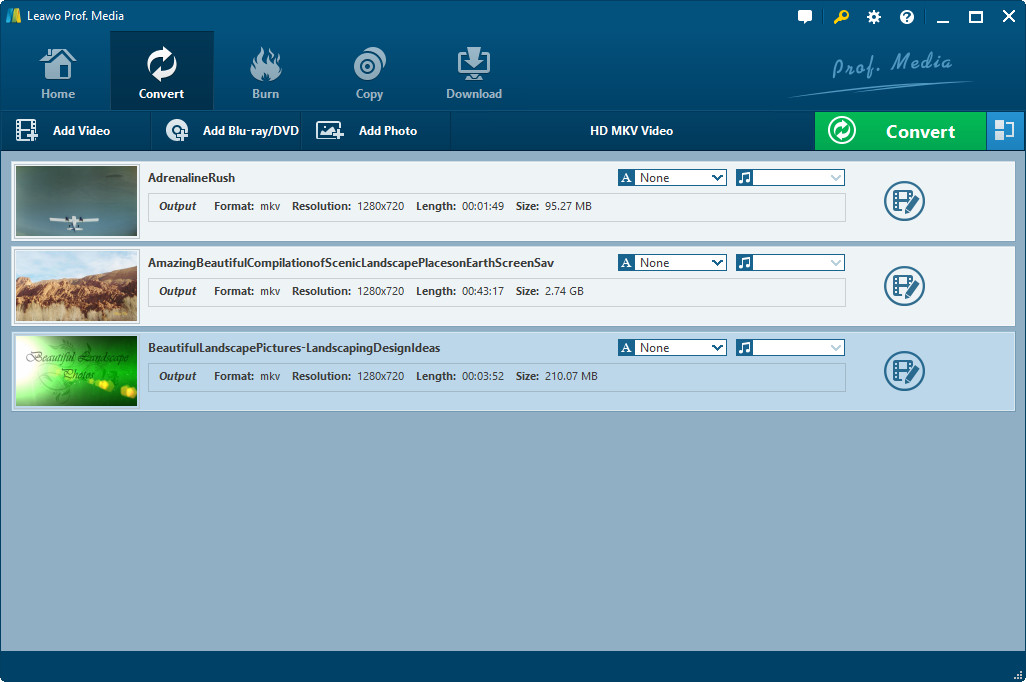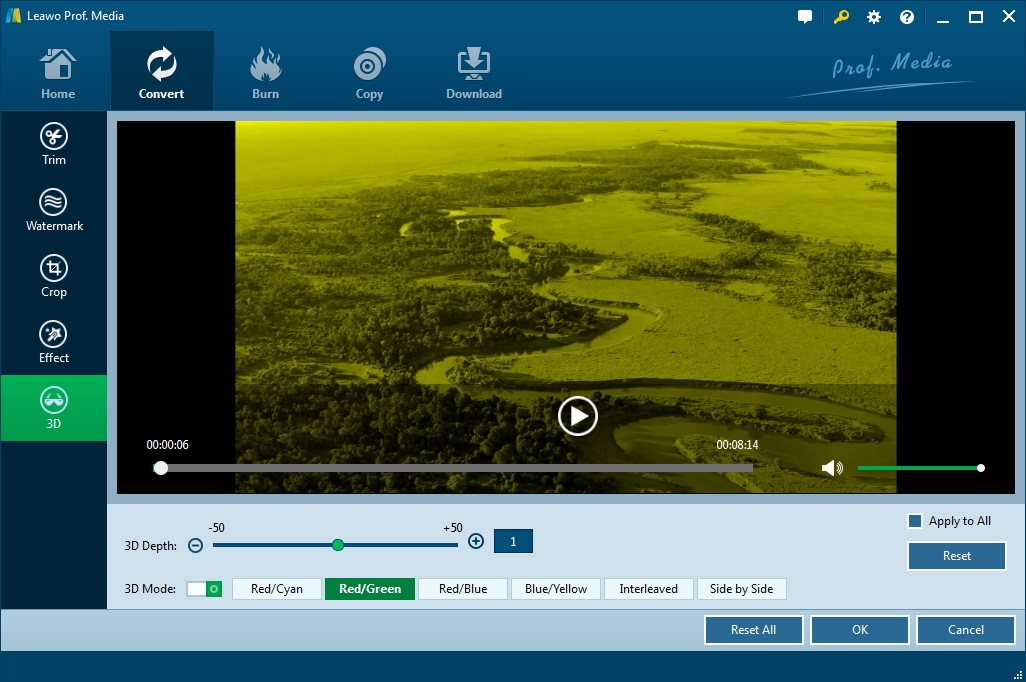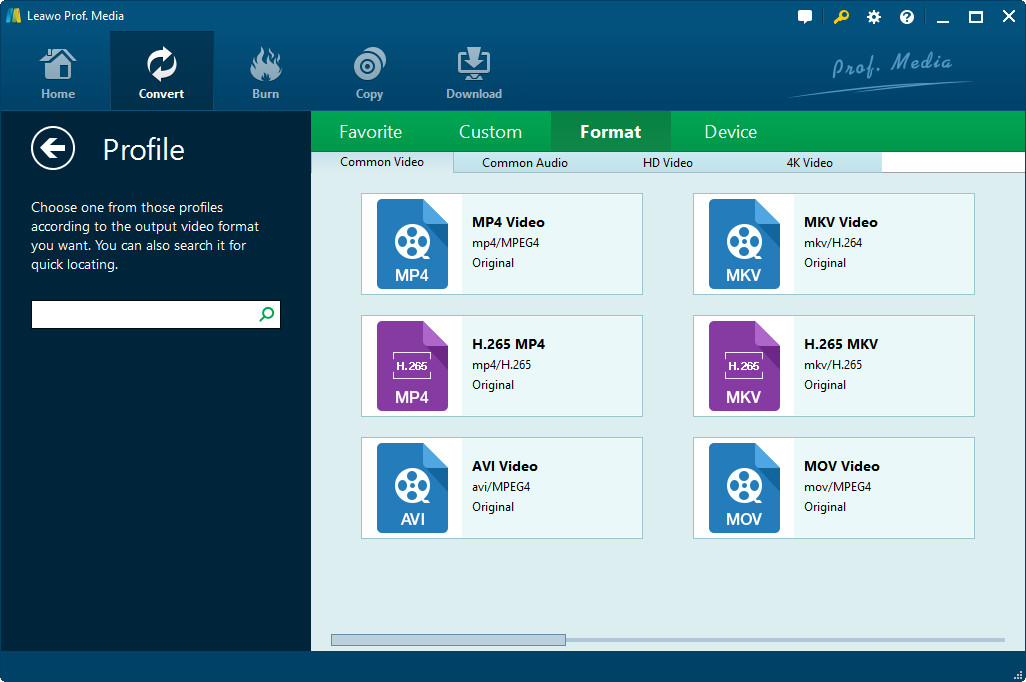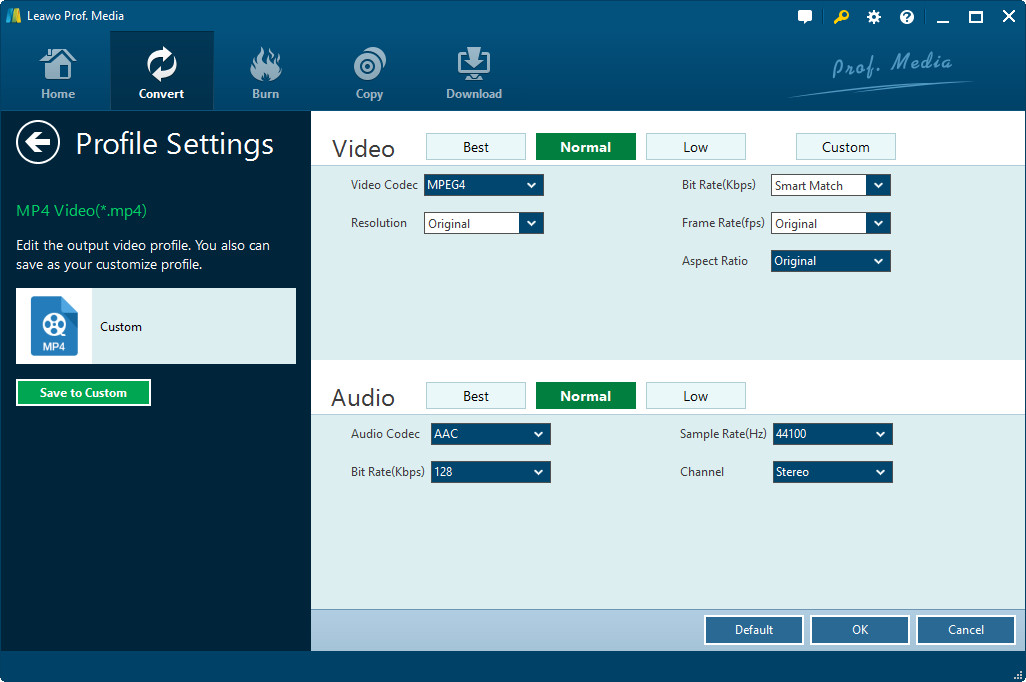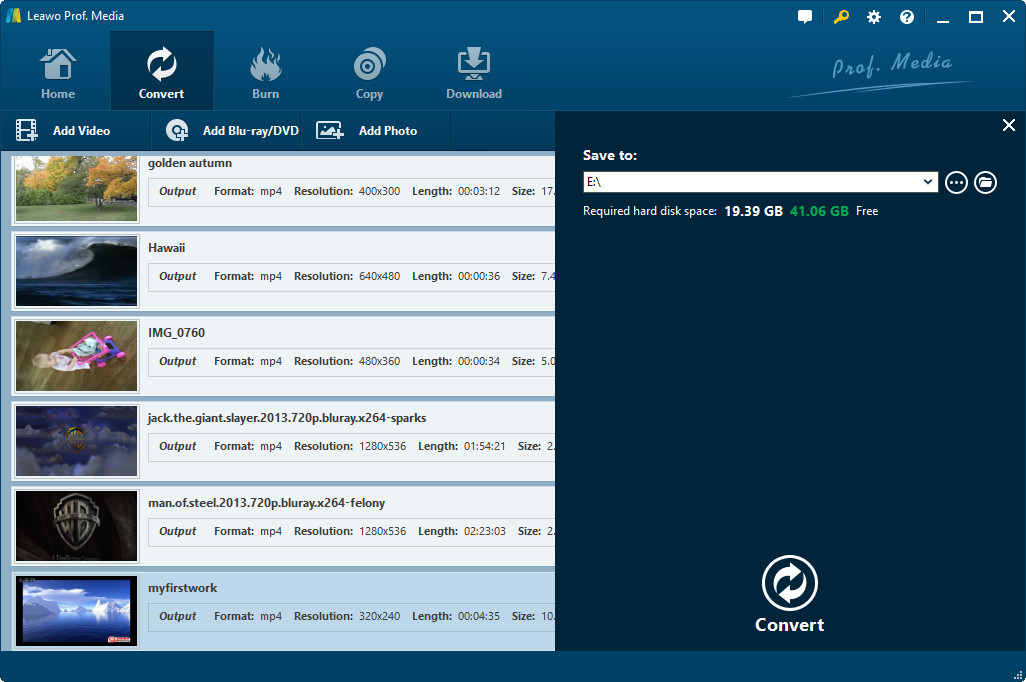"How to watch 3D movies on Google Cardboard? I downloaded a 3D movie, put it on my phone, loaded it in VR Cinema, and I get the split screen split again into 4 screens total. There are no options at all in VR cinema so I can't adjust anything. Just load it normally, like in an android movie viewer?"
Actually, you could easily watch 3D movies on Google Cardboard, even though the source videos are not 3D source. In this guide, we would like to show you how to watch 3D movies on Google Cardboard in different cases.
Part 1: Brief Introduction to Google Cardboard
Google Cardboard is a virtual reality (VR) platform developed by Google for use with a head mount for a smartphone. It turns your phone into a full virtual reality headset capable of viewing panoramas, watching movies and playing games, all for a low starting price.
Google Cardboard's viewer is really quite simple. It's nothing but a reimagining of the nineteenth-century stereograph. By showing your eyes two slightly different pictures at the same time, people with two functioning eyes can see the illusion of 3-D images.
Nowadays, some online video sharing sites even add the support of Google Cardboard so as to let you view movies on Google Cardboard in 3D effect, even the source videos are not 3D. The below content would show you how to find Google Cardboard 3D films and how to watch 3D movies on Google Cardboard.
Part 2: How to Watch YouTube Videos in 3D with Google Cardboard
If you have upgraded your YouTube app on your smartphone to YouTube 11.18 or later, you cold easily watch YouTube videos in 3D with Google Cardboard. Anything on YouTube can be viewed in VR mode - even if it's not a VR or 360 video.
Follow the below steps to learn how to watch YouTube videos on Google Cardboard in 3D effect:
Step 1: Open the YouTube app and start playing any video.
Step 2: Tap the three-dot "More" icon in the upper-right corner of the screen.
Step 3: Tap Cardboard, then insert your phone into your VR headset.
Then, you will get 3D movie effect as you like from general 3D effect. If you head to the 360 Video Channel on YouTube, you could get more videos in 3D effect. These videos are so VR-ready they have a Cardboard icon right on the main screen; no need to venture into the More menu.
Part 3: Convert Videos to 3D for Google Carbloard with Leawo Video Converter
How to get films for Google Cardboard from your local drive? Can you watch 3D movies on Google Cardboard from your local movie collection? Of course you can. You can firstly turn your videos into 3D movies and then let Google play 3D movies from your computer. Leawo Video Converter would be your best helper.
Leawo Video Converter is the best desktop video converter tool that could help you convert video and audio files between 180+ formats, including MP4 to MOV, MP4 to MP3, AVI to MP4, AAC to MP3, etc. What's more, it features an internal 3D movie creator that enables you to convert 2D videos into 3D movies in 6 different 3D effects. Therefore you could easily turn your local videos into 3D movies to let Google Cardboard play 3D films from local drive.
Download and install Leawo Video Converter on your computer from the below links. You will find it's actually a part of Leawo Prof. Media. Check the below steps to learn how to convert 2D video to 3D movies with Leawo Video Converter.

-
Leawo Video Converter
- Convert video and audio files between 180+ formats without quality loss
- Support 720P, 1080P and even real 4K video output
- Create photo slideshows from photos stored on camera, computer, camcorder, etc
- Built-in video editor to trim, crop, add watermark, apply special effect, etc
- 2D to 3D converter with 6 different 3D movie effects available
Step 1: Add source video files
Kick off Leawo Prof. Media and then open the "Convert" module. Then, click the "Add Video" button and choose to either add videos or add video folders by browsing and importing.
Step 2: Select 3D effect
Right click the loaded video files and then choose "Edit"option to enter the editing panel to add 3D effect by opening the 3D tab and selecting 3D effect from the 6 preset ones. Choose one that meets your Google Cardboard. You could also trim video length, add image or text watermark, crop video size, adjust video effect, remove noise, rotate video, etc.
Step 3: Choose output format
Click the drop-down box before the green "Convert" button. On the drop-down menu, choose "Change" option to enter Profile panel, where you could select output format under "Format > Common Video" or "Device" tab to select a proper output profile.
Step 4: Adjust parameters
After setting output format, re-open the drop-down menu and this time click the "Edit" option to enter the Profile Settings panel, where you could adjust video and audio parameters, including: video quality, video codec, bit rate, aspect ratio, frame rate, audio codec, channel, etc. Afterwards, click "OK" button to save and quit.
Step 5: Set output directory
Then click the big green "Convert" button. On the popup sidebar, set output directory in the "Save to" box.
Step 6: Start to convert video to Google Cardboard 3D videos
Then, click the bottom "Convert" button to start converting videos for Google Cardboard.
After converting, you only need to transfer the converted videos to your smartphone and then make use of the Google Cardboard to view 3D movies.
Part 4: Download Videos for Google Cardboard with CleverGet Video Downloader
How about videos from other than YouTube site? How to watch videos on Google Cardboard in 3D effect from video sharing sites other than YouTube? Well, we could also provide you a wonderful choice to let you make them 3D films for Google Cardboard. You could download Google Cardboard 3D videos with the help of CleverGet Video Downloader and then turn the downloaded videos to 3D movies for Google Cardboard via the method mentioned above.

-
CleverGet Video Downloader
- Download Video & Music from 1000+ Sites
- Download Live Stream Videos from YouTube Live and Others
- Up to 8K UHD Video Downloading with 320 kbps Audio Quality
- Smarter Downloading Settings
- 1-Click to Play Downloaded Videos
- Provide Precise Video Info
CleverGet Video Downloader is a powerful online video downloader that could download online videos from 1000+ sites, including downloading YouTube short, downloading YouTube live, downloading Facebook video, etc. You could download online videos to your computer and convert them to Google Cardboard 3D films from almost all websites. Here we would like to take downloading videos from YouTube as an example to show you how to get Google Cardboard 3D films.
The below steps would show you how to download video from Facebook in HD for your Google Cardboard with CleverGet Video Downloader.
Step 1: Set downloading path
Click on the three-dot icon on the top right corner to find settings panel. Go to "Save videos to" box to set output directory.
Step 2: Find target video
Under the "Download" module of this program, directly copy and paste URL into the address bar to find target YouTube video.
Step 3: Choose video and download
Once you've found the target Facebook video, play back it. And on the right sidebar, you could see multiple options of this video in different formats, quality, resolutions, etc. Choose the one you need and click the download icon.
With the help of Leawo Video Converter and CleverGet Video Downloader, you could turn almost all videos, online and local, to Google Cardboard 3D films.
Wrap Up
With below guides, you have learnt how to get films for Google Cardboard from your local drive and how to download videos for Google Cardboard. If you are interested in Google Cardboard and want to use this virtual reality (VR) platform with a head mount for a smartphone, except for watching VR-ready videos with a Cardboard icon in YouTube, it is a good choice to convert or download more videos with 3D effect for Google Cardboard enjoyment.