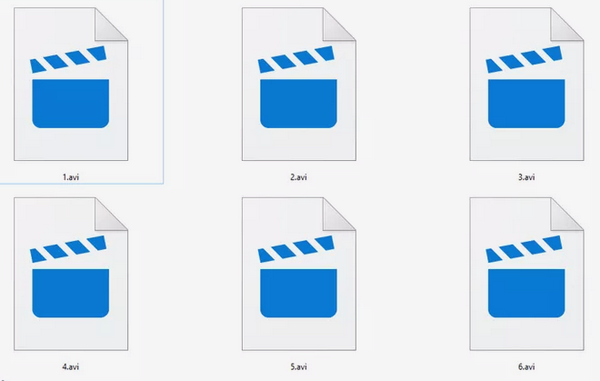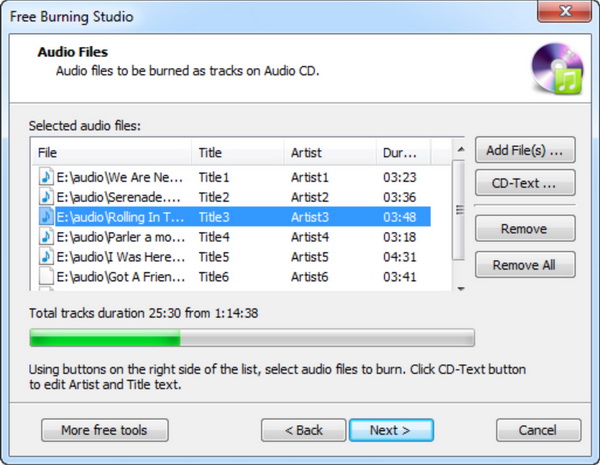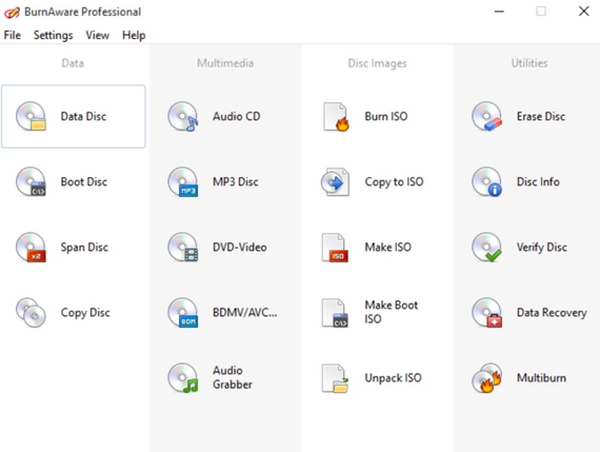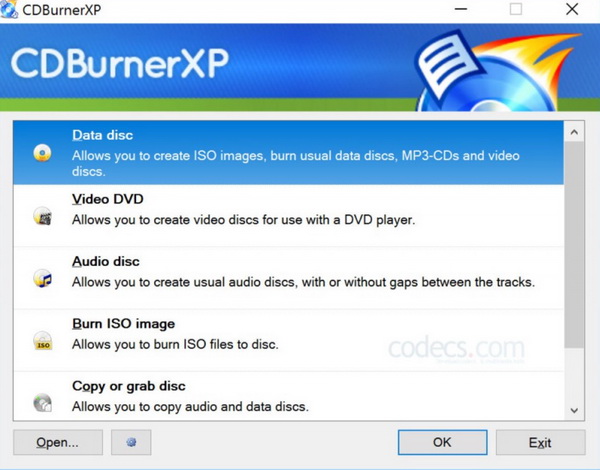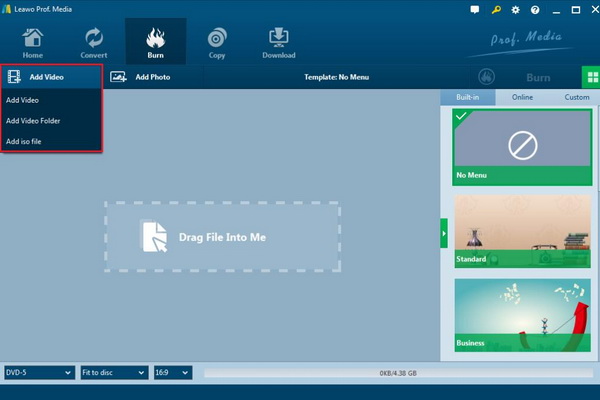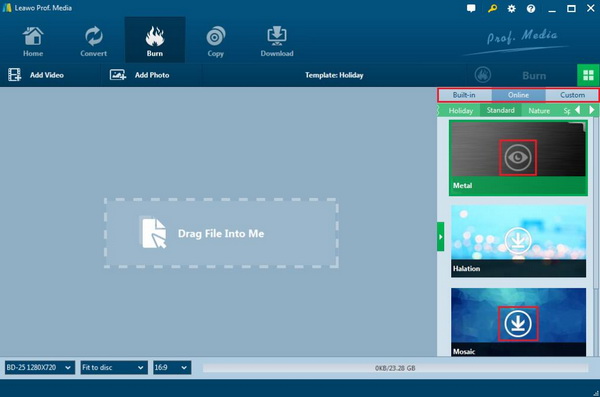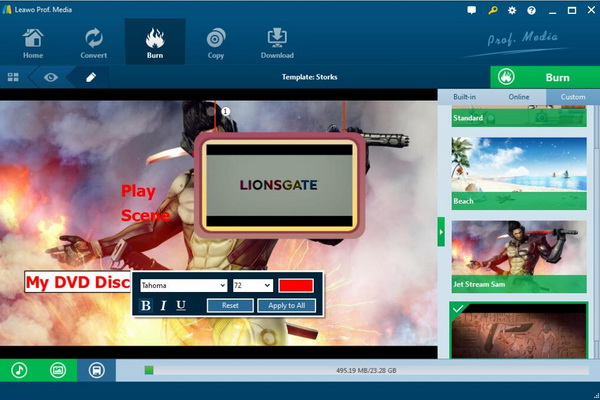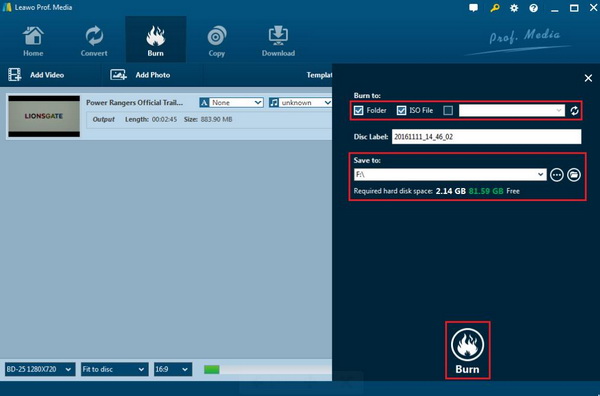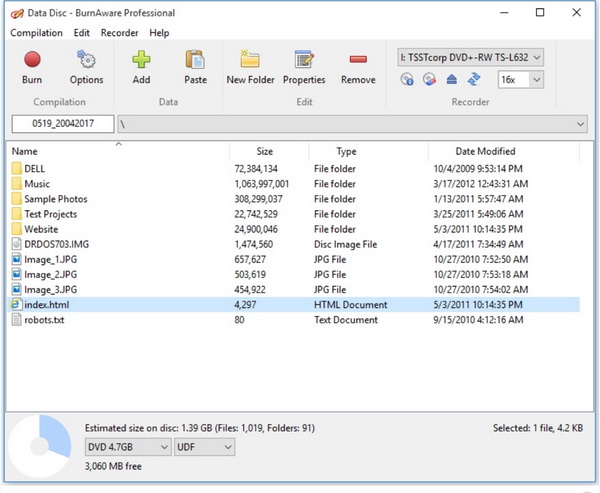As one of the most superior media to store digital files, Blu-ray has been welcomed by the public due to its HD resolution picture and fantastic audio effect. Compared to the traditional DVD, Blu-ray is much powerful and better in its faster writing speed and larger capacity which could undoubtedly provide users with the excellent using experience. Furthermore, due to the benefits of Blu-ray's large capacity, many people may prefer to regard Blu-ray as an important backup method for their abundant digital movies. And since AVI is also one of the most popular video formats, many people would like to convert AVI to Blu-ray. In this post, we would like to talk more about how to burn AVI to Blu-ray.
Part 1: Know about AVI
AVI, also known as Audio Video Interleaved, is a multimedia container format launched by Microsoft as part of its Windows Video software in November 1992. AVI files contain audio (voice) and video (image) data in a file container, allowing simultaneous playback of audio and video. Similar to DVD video format, AVI files support multiple audio and video streams. AVI information is mainly used in multimedia disc, used to save TV, movies and other video information. Actually, AVI is based on the container format Resource Interchange File Format (RIFF) which is less compressed than other digital formats.
As a popular file format commonly used for the computers, AVI can be used across various multimedia platforms. But its disadvantages are also quite clear. Since AVI files are compressed using the codecs, in order to play the AVI successfully, the same codec must be installed on the same device. During the installation process, some errors may happen which may result in failure to play AVI. Then, AVI file is quite large if uncompressed which would occupy too much space on your computer. Since this video format has to be compressed, the best visual effects of the digital content in the AVI file would be lost during the compression process.
Part 2: Benefits to Burn AVI to Blu-ray
Just as mentioned above, Blu-ray is quite comprehensive in its large capacity and ease of use or storing. Will it be a wise option to burn the AVI to Blu-ray? Positively, if allowed, burning AVI to Blu-ray will be really beneficial for most users in the following aspects.
Ease of use. Sometimes, you may fail to stream AVI file to your TV because there are no related codecs provided on the TV. Now you only have a Blu-ray player which can play the disc. Then if the AVI can be converted into the Blu-ray, you can enjoy the AVI on your TV with ease.
Space saving. Compared to other digital formats, AVI usually occupies much more space on your computer. If you can transfer these AVI files and burn them to Blu-ray with large capacity, it will definitely release a lot of space, doesn't it?
Better in sharing. AVI can be a bit hard to be shared or transfer over the Internet due to its large size and incompatibility with receiver's device. If you can convert AVI to Blu-ray format freely, a Blu-ray disc can be easily played on the player, which at the same time is more convenient in keeping.
Part 3: Top Free Burners to Burn AVI to Blu-ray
In order to burn AVI to Blu-ray with ease and accuracy, you had better prepare a powerful AVI to Blu-ray burners which can burn the AVI to Blu-ray with all original content retained. After sorting out various burners on the Internet, I have selected the top 3 free AVI to Blu-ray burning programs for your further references.
No. 1 Free Burning Studio
If you are searching for a free AVI to Blu-ray burner, then you should not miss Free Burning Studio. It is totally for free and can be able to burn all kind of digital files to CD/DVD/Blu-ray with good quality, such as AVI, MPEG, WMV, MOV, RM, DivX. Also, you are allowed to burn HD DVD, FHD DVD as well as Blu-ray discs. This burning program can burn your own preferred audio CD from audio and music according to your own choice in safe which can prevent them from being scratched or broken. If you would like to burn ISO to DVD or Blu-ray, this burning program can also meet your needs and it enables you to create ISO images files for various purposes. Besides, you can take a try on its additional features, including one-stop solution for CD/DVD/ISO authoring, copy music to CD collection to PC.
No. 2 BurnAware Free
The second one of the best AVI to Blu-ray burning programs will be recommended is BurnAware Free. This is a simple and free burner that could be able to burn various digital video files to DVD and Blu-ray, ranging from AVI, MPEG, FLV, WAV to MP3 and other audio tracks. As a full-featured disc burning program, it supports Blu-ray of all types, including M-Disc. Aside from burning the common video files to Blu-ray discs, BurnAware can easily burn bootable discs, high-quality audio CDs and DVDs. Dual-layer discs, and so on. Furthermore, you can use this program to backup or recover data and extract audio track. Actually, BurnAware has generally three types, including BurnAware Free, BurnAware Premium and BurnAware Prefessional. If you only have the basic need such as simply burning AVI to Blu-ray without other needs such as editing video, BurnAware Free is quite enough for you.
No. 3 CDBurnerXP
Last of all, you can turn your eyes to CDBurnerXP. Don't be puzzled by its name, this program is not only able to burn videos or files to CDs, but also able to burn DVD and Blu-ray disc. It can burn all kinds of discs from commonly used video formats, such as AVI, MPEG, FLV, MP4 and so on. At the same time, you can use it to burn ISO images for you. With it, you can create bootable discs. For many users, its simple and clear interface is quite attractive and its multi-language support makes it a great option for users from different countries. Furthermore, what's worth mentioning is that CDBurnerXP is able to erase disc aside from burning DVD discs.
Part 4: How to Burn AVI to Blu-ray with Leawo Blu-ray Creator
Aside from the above three AVI to Blu-ray burners, another powerful and comprehensive burning program will be listed is Leawo Blu-ray Creator. Leawo Blu-ray Creator can burn videos and photos in 180+ formats to Blu-ray/DVD movies with 40+ DVD menus templates in ease for Windows and Mac users. With Leawo Blu-ray Creator, you can burn videos of most commonly adopted formats like AVI, MKV, MP4, WMV, Xvid, MOV, and FLV to Blu-ray. It can burn videos to Blu-ray and DVD discsat 6X higher speed while the original quality can be retained. It also allows you to burn ISO files to blank disc and converts videos to Blu-ray folder. Besides, it can support different types of Blu-ray and DVD discs. For the detailed tutorial, please refer to the following steps.
Leawo Blu-ray Creator
- Burn videos to Blu-ray/DVD disc, folder and/or ISO image file simultaneously.
– Create photo slideshows from various photos and burn to DVD/Blu-ray disc easily.
– One click operation to burn ISO image file to Blu-ray/DVD disc.
– Edit output videos to add image or text watermark, trim video size, adjust effect, etc.
– Create 3D Blu-ray/DVD movies with 6 different 3D effects.
Step 1. Download Leawo Blu-ray Creator and install it on your computer.
Step 2. Insert a blank Blu-ray disc to the disc drive on your computer. If your computer doesn't have a disc drive, you can buy an external disc drive.
Step 3. Add the AVI video to the Leawo Blu-ray Creator by clicking the "Add Video" button.
Step 3. Set the Blu-ray disc menu. On the right side of the burner, you can find various menu templates. Or, you can DIY one based on your preferences.
Step 4. Set the Blu-ray disc menu. On the right side of the burner, you can find various menu templates. Or, you can DIY one based on your preferences.
Step 5. Edit the menu. Click the "Edit" button on the sub-menu bar to enter the editing panel where you can set the background image, the font size or color, and the background music and so on. Once it's done, click the "Save" icon below.
Step 6. Start burning the Blu-ray disc. Click the green button "Burn" on the top right corner to call out the "Burn to", "Disc Label" and "Save to" options. Once done, click the "Burn" icon below to start burning AVI to Blu-ray.
Part 5: How to Burn AVI to Blu-ray with BurnAware Free
For your further references, here I will list the tutorial on how to burn AVI to Blu-ray with BurnAware Free. You can compare the two burning programs according to the tutorials.
Step 1. Download BurnAware Free and install it on your computer.
Step 2. Add the AVI file to the program. After selecting the burning data function of the tool, you can add the AVI file by clicking "Add" button on the top.
Step 3. Start burning AVI to Blu-ray by clicking "Burn" icon on the top of the panel. Wait in patience and the Blu-ray disc will burned within minutes.
Last of all, just transfer the MKV video to your iPad for viewing the DVD content with ease and with original quality retained.
Part 6: Comparison between Leawo Blu-ray Creator and BurnAware Free
It is quite obvious that the BurnAware Free is much simpler in the burning process without many additional features. If you only have the very basic burning requirements, you can take a try on BurnAware Free. However, at the same time, it will be very difficult for you to experience extra features or editing functions with it. In comparison, Leawo Blu-ray Creator is much more comprehensive and powerful. Leawo Blu-ray Creator doesn't only allow you to burn more than 180 types of videos to DVD/Blu-rays with full original quality retained, but also you are allowed to obtain many additional functions of it, such as customization of disc menu template, availability to edit videos before burning, adding 3D effects and so on. It is quite an excellent 3D Blu-ray disc cloner. Overall, Leawo Blu-ray Creator is much more worth in the price and the functions.